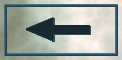3D Printing Experiences and Info
This is a list of tips and links about 3D printing in general. There will be some specific to the Creality Ender 3 and the Monoprice Mini Delta because I own both of those printers and have some bit of experience with them. I will talk about general 3D printing and related topics also.
NOTE: This is a work in progress. It may appear jumbled and there is no doubt duplication. Hang in there while I work through getting the stuff populated.
Section Links
What's Next - Printing Other Designs
Here's Where Your Creativity and Ingenuity Starts to Expand
If nothing else, 3D printing opens up directions for you to explore that you never dreamed of. You start thinking "Could I do this ..." with 3D printing. You start to realize that the things you can do and make have expanded tremendously.
You can start by thinking of things that you can't replace easily - like that cap for that one favorite USB stick that you lost. Want a nice stand for your phone so you can watch 3D printer videos without holding on to it? There are LOTS of those out there. There is no end to what you can do.
Don't be afraid to print something silly. You will gain experience and put a smile on a few faces when they see it. I've done several toys and puzzles that are among my favorites. I always learned something from printing them.
Don't be afraid to try something. If it at least prints and is either useful or fun then it was worthwhile. If it didn't print then it becomes a challenge to find out why and correct the problem. It's great exercise for the mind.
Start out small (that USB stick cap is a good one) and work your way up to larger and more complex models.
Finding 3D Design Files
If you're wondering where all of these neat 3D printed things come from - well somebody had to draft them at some time. That means a 3D CAD program and someone skilled enough to draw the item in question.
The good news is there are places where generous and open source minded people have deposited their efforts for all to see and use. The best know of these is Thingiverse. You can find almost anything on Thingiverse. It's not all 3D print models but a lot of it is. Nearly all are licensed under the Creative Commons Attribution license scheme so it's free to use and modify per the terms of that license.
The variety of things is amazing. I have found some of the most unlikely things there (how about a part to keep an HP 2100 printer broken front door closed?) and there are new things added every day. Lots of puzzle toys and just plain interesting (and generally useless) things.
There is also the site Yeggi which is a collection of models from several sites. It's search works a bit differently from Thingiverse and will yield different results even for things on Thingiverse. I recommend that you try Yeggi first and then go to Thingiverse if you don't get what you expect.
Cura - Getting Started
Cura can be intimidating. You have to be persistent and patient with it. It is a lot to take in and knowing what is going on can help a lot.
Cura, and probably most other slicers, base their actions on your printer configuration, your filament selection, and directions you have selected.
The first time you start Cura it will force you into setting up your printer. Cura MAY already have your printer in it's library (Creality Ender 3) or may not (Monoprice Mini Delta). If your printer profile is there, GREAT! If it's not you will have to find the proper profile for your printer.
Once your printer is set up you need to pick a filament. There are several brands and their particular types list as well as 'Generic' which you can use for anything not specifically listed. Generic PLA is the obvious choice as you are starting out.
Much more daunting is the LONG list of other options. The best place to go for more instruction is the Cura Help Documentation (really!). Click on 'Help' and select 'Show Online Documentation'. It is tricky to navigate around and you'll have to poke around a bit to find the right places to go. One more challenge in the process of 3D printing.
There is an independent tutorial here that seems to be pretty good: https://all3dp.com/1/cura-tutorial-software-slicer-cura-3d/
My best advice is to just play with for a while. ONLY change things after you know what they do and be prepared to put things back if it doesn't seem to work out.
Slicing with Cura
What is slicing? It's the process of taking a 3D CAD file (usually a '.stl' file) and converting it to the gcode that your printer needs to print the file. It's where the 3D CAD file is integrated with the specific characteristics of your printer and filament to produce instructions that will work on your printer with your filament.
There are many slicers out there but I only have experience with Cura. I also only have experience with the latest version (4.0.0) so what I present here represents a very narrow view of slicing. It is, I believe, a point of view that will show off just what a slicer can do.
Slicing is a non-trivial task. The bigger the model the longer it will take. It is processor intensive so the faster your machine the quicker the slicing process will be. If you have an older and slower computer then slicing will be painfully slow. You can use it as an excuse to upgrade your computer. It will work on any Windows, Mac, or Linux computer though.
Cura is a general purpose slicer written specifically for the Ultimaker line of printers. It can be configured for most any printer though. There are in fact many printer profiles already included with Cura and it is likely that your printer is in the list. My Monoprice Mini Delta was not but it wasn't hard to find a profile for that printer.
The profile is only a starting point though. The configurations built in those profiles will definitely work well but might not be the best for your printer. Search around and you will find situations where these profiles have been optimized by others to get even better results.
There are tutorials for Cura out there but I'll present a general idea of what to do so you can get started.
You need to download Cura from Ultimaker and install it. The first time you run Cura you will pick your printer from the available profiles.
You should also pick a material - Generic PLA. The defaults should at least work to get you started.
Once you have found something interesting you want to print (say Print in Place Stick Man) you need to open the .stl file in Cura. Cura will orient the model on the bed and 'slice' that model, convert to gcode, for you. You then only need to save that gcode to the SD card and move that SD card back to your printer.
That was easy right? Well, there is so much you can do to make it better or different. You can adjust temperatures, layer height, supports, sizing, position, etc. I'll leave that for the various tutorials on Cura and the many YouTube videos about specific features.
I've found some interesting things that I could do with Cura. I'll leave it to your own exploration to find out how to do them. Here's my list:
- Multiply - Print more than one at a time. I was able to get over 200 of the USB caps on the Ender 3 bed. No, I didn't really print them.
- Tree Support - this is a more efficient support system but it takes extra time to slice. It has it's disadvantages too. It's a matter of what is best for a specific print if you need supports.
- Change the infill pattern - there are about a dozen types. Some are quicker, some slice faster, some use less filament, some are stronger.
- Print speed optimizing. Many variations on this - first layer, outer layer, top, and probably more.
- Infill Density - it depends on what you are printing.
- Layer Height - How fast do you want to print. How good do you want your print to look. It's a balancing act.